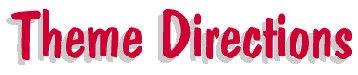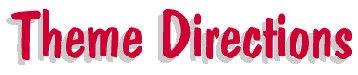
I have gotten a few emails from people not knowing how to put
the windows themes on their computer if they don't have MS Plus. Just because you don't
have it doesn't mean you can't use the themes. You just have to enter everything manually.
So here I placed some simple (as simple as I could put it) instructions on how to get
Johnny onto your desktop. If you have trouble understanding or can't get something to work
email me and I'll try to help you out all
I can that way.
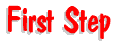
Download the johnny bravo theme zip file from my theme page
and unzip it into a directory that you can remember where you put it (like c:\temp\ or
create a directory of your own c:\johnny\ .) You will
need winzip or some other zip program to do this. You can download winzip from http://www.winzip.com. It's free and a very useful
program not just for getting cartoon themes.
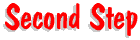
Click on your start button, settings, control panel. Double click "display".
(You can get to this same screen by right clicking on any blank space on your desktop and
selecting "properties") This brings up your desktop's display. Click on the tab
that says background (it might be on that already as I believe it is the default) and down
where it says wallpaper click the "Browse" button. Go to the directory
you unzipped the bravo theme and select the image there (probably called
Johnnybravowallpaper.bmp or something similar)
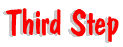
While still in the "Display" window click on the tab at the top that says
"Effects". This shows all your desktop icons. You can now go through and one by
one change each one by clicking on each one once, clicking the change icon button and
going to the directory with the bravo theme selecting the icon for what you highlighted.
(The my computer icon should be called johnnymycomputer.ico or something similar)
After you do all this just click ok and go back to the
desktop. Your changes probably won't appear right away (the icons probably won't change)
so just press the F5 key and it will refresh your desktop and everything should change to
what you set them to.
Note: I do not tell you how to use the
sounds mostly because I hate excessively noisy computers and do not want to promote their
use. But if you did want to install the sounds, just go back into the control panel and
there is a icon in there called "sounds". Here you can manually modify the
sounds your computer makes when an action occurs.
|